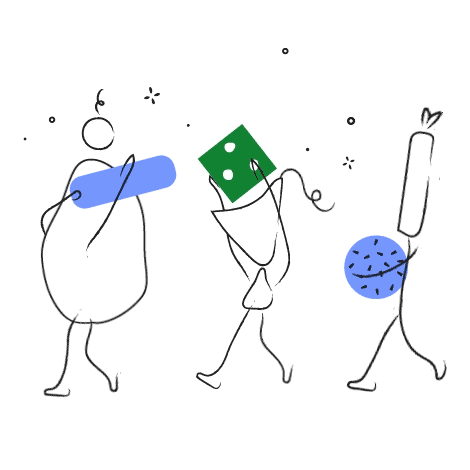
This weekend we have updated the FacileThings web application with a series of improvements aimed at facilitating the management of collaborators in your GTD system.
These improvements will allow you, among other things:
- Share an action with several people,
- Better manage delegated tasks,
- Customize your contact list, and
- Be clear about the agenda to deal with every time you talk to one of your collaborators.
Let’s move on to see it in more detail.
New Collaborators Section

The Collaborators section is found in the Organize menu and replaces the section that was previously called People.
Now the list of collaborators is shown divided into two lists. The first one contains those collaborators who have at least one action active at the moment and, therefore, it will be the one you want to observe most of the time.
You have a search box at the bottom to find people you can’t see with the naked eye.
In this new version you can customize your contacts with the picture you prefer. When a collaborator doesn’t have a picture associated, a circle with a specific color and their initials is displayed. If you want to see two initials, you must edit the name and last name of your collaborator.
On the right side you can see all the actions related to your collaborator, grouped in two lists:
- Agenda. It contains all the delegated actions (those that you have in your Waiting For list), all the actions that require some kind of conversation or consultation (those that you have in your Next Actions list) and all the events that include your collaborator (those that you have in your Calendar).
- Done. It contains all the actions related to your collaborator that have been completed in the last 30 days.
Note that the Goals and Areas of Focus filter affects the actions shown in these lists.
Every time you write a person tag in any action (a word preceded by the @ symbol) a new contact is automatically created in the collaborators list. You can also create contacts with the “Add Collaborator” button, and edit the active collaborator data with the “Edit Collaborator” button that you can see at the top right. In both cases, the following editor appears:

We have added some new fields, among which a notes field where you can save all the information you need about your collaborator is worth highlighting.
Management of External Collaborators
You can send delegated tasks by email to collaborators with whom you have a direct relationship and trust you.

Do not activate this option if your collaborator doesn’t expect this kind of emails. Talk to him or her before doing it, explain how it works and how it can facilitate your communication, and activate the option only if they agree.
When you move an action with an external collaborator assigned to the Waiting For list, the system will send an email to them with the assigned task and a link to the guests page, where they can update the status of the task.
We have made some changes to these emails:
- They have a new design,
- The text of the task is shown in the subject of the email, so that your collaborator can easily locate and organize these tasks in their email program.
- The name of the project to which the task belongs is displayed, if it exists.
- The deadline is displayed if it exists.

When your collaborators click on the “View/Update Task” button, they go to the FacileThings Guest Page, where they can see all the information related to the task: description, notes, checklist, etc.

In addition to viewing the information, your collaborator can interact with you in several ways:
- Indicating the check points that have already been carried out.
- Indicating the percentage of the task that has been carried out.
- Indicating that the task has been completed.
- Having conversations with you about the task.
You will receive a notification when your collaborator writes a comment or completes the task.
You can keep track of these tasks in your Waiting For list, where you will see updated progress data. Even if a collaborator completes the task, it will continue to appear on your Waiting For list until you mark it definitively as done.

Connect with Other Facilethings Users
If the email address of a contact belongs to another FacileThings user, you will have the possibility to send (or receive) a request to be connected within the application.
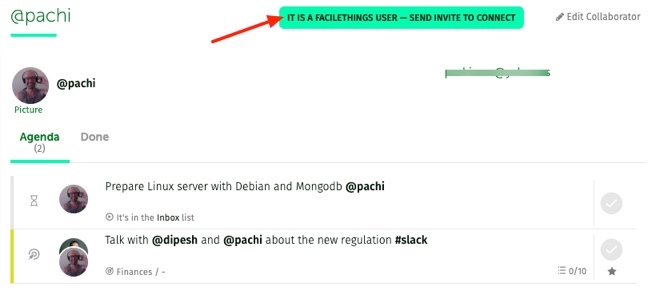
If your collaborator accepts the invitation, you can delegate tasks to each other. When you delegate a task to another FacileThings user, it will appear in their Inbox with a message indicating that it’s a task delegated by you:

As with external collaborators, you will receive notifications every time your collaborator add a comment or completes the task.
You will be able to keep track of these tasks in your Waiting For list. In this case, the system will show in which list of your collaborators’ GTD system the delegated task is currently.
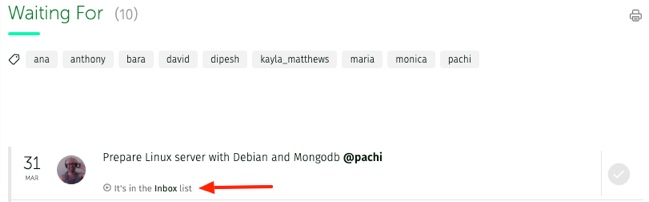
Other Improvements
- In addition to assigning collaborators using @ tags, you can do it through a graphical interface in the task editor:

- When an action has multiple collaborators assigned, all of their pictures are shown on the left side. Hovering over these pictures separates them so you can see each one.

- When you move an action to the Waiting For list with no collaborator assigned, the system will warn you and allow you to assign the collaborator if needed.
- When you delete a collaborator, the text of every action that have that collaborator assigned will be updated (removing the @ symbol from the person tag). This process is done in the background and its duration will depend on the number of tasks belonging to that person. Don’t expect to see the result instantly.
- Likewise, when you update the screen name of a collaborator, the text of all their actions will be updated. It may also take a few minutes.





10 comments
Another Incredible Update! Thank you so much for all your hard work Francisco & Team!
Another Incredible Update! Thank you so much for all your hard work Francisco & Team!
Francisco, this is a great update as I personally found the "people" section almost unusable in the past. I manage a lot of people so I am very excited to have a way to pull them up during our check-in meetings and quickly see any items we are working on together that I need to review with them. I also love the idea of being able to email them through the system (we will see how they like that lol).
One question for you.... As part of this did you make any improvements to notes or references with respect to people? For example, during my bi-weekly check-in meetings with my teams I take a lot of notes about what they are working on, any initiatives, general comments, etc. Often those do get broken down into next actions, projects, etc. once determined actionable but I do need to record everything as part of the meeting first and be able to recall specifically what we discussed at our next meeting.
I tried to do this as a reference but there is just not enough space and the use of markdown vs rich text field is a bit awkward for note taking. I am now using Evernote but it means jumping between Evernote and FT during my meetings. Any updates to this workflow as part of this or as part of a future update?
This is really great, thank you!
Francisco, this is a great update as I personally found the "people" section almost unusable in the past. I manage a lot of people so I am very excited to have a way to pull them up during our check-in meetings and quickly see any items we are working on together that I need to review with them. I also love the idea of being able to email them through the system (we will see how they like that lol).
One question for you.... As part of this did you make any improvements to notes or references with respect to people? For example, during my bi-weekly check-in meetings with my teams I take a lot of notes about what they are working on, any initiatives, general comments, etc. Often those do get broken down into next actions, projects, etc. once determined actionable but I do need to record everything as part of the meeting first and be able to recall specifically what we discussed at our next meeting.
I tried to do this as a reference but there is just not enough space and the use of markdown vs rich text field is a bit awkward for note taking. I am now using Evernote but it means jumping between Evernote and FT during my meetings. Any updates to this workflow as part of this or as part of a future update?
This is really great, thank you!
Hi Ziyad, thanks a lot! :)
Hi Ziyad, thanks a lot! :)
Hi Ivan,
So glad you find the update useful.
Actually managing meeting notes with GTD doesn't differ from any other items that goes into the methodology workflow. The notes that you have taken (you have captured) are item that you will have to clarify and organize in the end.
Using Evernote is a good solution at the moment if you capture the notes in the notebook that is linked to the FacileThings Inbox. This way, you take your notes and they arrive to your Inbox naturally, no need to switch between Evernote and FT.
On an side note, we plan to improve the FT notes-taking feature in the future. ;)
Thank you!
Hi Ivan,
So glad you find the update useful.
Actually managing meeting notes with GTD doesn't differ from any other items that goes into the methodology workflow. The notes that you have taken (you have captured) are item that you will have to clarify and organize in the end.
Using Evernote is a good solution at the moment if you capture the notes in the notebook that is linked to the FacileThings Inbox. This way, you take your notes and they arrive to your Inbox naturally, no need to switch between Evernote and FT.
On an side note, we plan to improve the FT notes-taking feature in the future. ;)
Thank you!
Very much enjoying the latest update and finding the improvements to be very empowering. I work with a large number of people who I have follow-up actions or agenda topics to discuss. I have normally kept this in a separate file and out of my FT system. As a result, there was a disconnect at times and I missed opportunities to discuss topics. The new collaborator's view allows me to keep it all in FT without a single thing missing.
A possible future feature to consider is giving FT users the ability to print out an agenda by Collaborator and by Area of Focus. For example, if I am going to go to a meeting to discuss area of focus "X", I would benefit from printing off a quick sheet of all the people with who I have activity within a single sheet.
THANK YOU!
Very much enjoying the latest update and finding the improvements to be very empowering. I work with a large number of people who I have follow-up actions or agenda topics to discuss. I have normally kept this in a separate file and out of my FT system. As a result, there was a disconnect at times and I missed opportunities to discuss topics. The new collaborator's view allows me to keep it all in FT without a single thing missing.
A possible future feature to consider is giving FT users the ability to print out an agenda by Collaborator and by Area of Focus. For example, if I am going to go to a meeting to discuss area of focus "X", I would benefit from printing off a quick sheet of all the people with who I have activity within a single sheet.
THANK YOU!
Hi Cyrus,
Thanks for your comments and your suggestion about printing. You already can filter your Agenda by Area of Focus. Try the Focus tool in the top navigation bar ;)
Hi Cyrus,
Thanks for your comments and your suggestion about printing. You already can filter your Agenda by Area of Focus. Try the Focus tool in the top navigation bar ;)
Absolutely fantastic, thanks for a great update!
Absolutely fantastic, thanks for a great update!
Thank you, Shaun! :)
Thank you, Shaun! :)
Just wanted to add my voice and agree with everyone else that this is a fantastic update and will make a big difference.
FT is improving quickly at the moment, it was always great but just keeps getting better.
Thank you for all your hard work!
Emil
Just wanted to add my voice and agree with everyone else that this is a fantastic update and will make a big difference.
FT is improving quickly at the moment, it was always great but just keeps getting better.
Thank you for all your hard work!
Emil
Thank you so much, Emil! :)
Thank you so much, Emil! :)