
Before introducing a novelty that you can use in FacileThings from today on—the ability to assign expected dates to actions—, let me clarify some basic GTD concepts so you can make the best use of this new functionality.
One of the most perplexing issues for beginners in GTD is that there is no specific place to express subjective dates.
“How do I indicate that I want to complete a task on a certain date?” Well, if you follow GTD to the letter, you can’t… and you shouldn’t. The traditional hobby that we all have of assigning a date to each task unnecessarily raises our stress levels and reduces our effectiveness.
According to David Allen, the Calendar should be used to put events or actions that have to be made in a specific date. The words “have to” mean that it is an objective date (objective, in the opposite sense to subjective.)
A meeting scheduled for Friday at 10am is an objective date, and the deadline for submitting the tax return is also an objective date. However, the date in which you want to do something is a totally subjective date. Using the GTD Calendar for such reminders is like using a calendar for tasks management, and that is something that has many drawbacks, as I explain here.
Deadlines
Well, so it is pretty clear that an event that occurs on a given day/time is something you would put in your Calendar.
“But how do I indicate a real deadline (an objective date) for a simple task?” Another recurring problem when we start practicing GTD is that we try to use the own action to indicate its deadline. That is, if we have an action such as “Write an article” and we have to deliver it on Sunday, we simply add the date to the action and leave it on the Calendar:

This type of workaround creates confusion and reduces the reliability of the system. As it is not necessary to write the article on the same Sunday—you can do it before—, the reminder of the deadline must be a different element to the action. The reminder must be on the Calendar so that you don’t overlook it in your weekly reviews, while the action must be on the Next Actions list so that you can run it when the appropriate circumstances exist.
A reminder or event is something totally different from an action. First, because it takes a different language to express them properly. Second, because the action will most likely need to be broken down into several actions (in this case, it would be a project), something you cannot do if it’s on the Calendar, as a reminder.
Therefore, a more effective approach would be to (1) have a specific reminder on the Calendar:

(2) The action, properly described, in your Next Actions list:

(3) Optionally, it is very likely that you need a project to string together all the necessary actions to achieve the result:

Expected dates
Having said this, there are times when it may be convenient to assign an expected date (desired) to an action.
If you have a project that you need to finish in 18 months and requires an enormous amount of work, you will need some references closer in time to keep developing the project and guarantee success in reaching the deadline. These references, although subjective dates, will prevent you from reaching the last week with half the project undone.
Important note: “Expected dates” can be a useful tool occasionally, but if you abuse them you can lose the benefits of stress-free productivity that GTD generates. Use them wisely.
To assign an expected date to an item in the Next Actions list, click the date picker on the left, select the date and uncheck the “It is a deadline!” checkbox.

When you assign an expected date to an action—unlike a deadline—, it will not be moved to the Calendar but rather, it will remain in Next Actions. Actions with an expected date will be displayed before the others and ordered within their group (focused/unfocused):

You can also use the :expected inline command to set an expected date in the action text. It is used exactly like the :day command:
Launch mobile app version 2.0.10 :expected June 10Finally, if you want a routine to generate actions whose date is treated as expected, you just need to put the “Deadline?” field to “no”:

Other minor changes
Recently, we have made other small changes:
- When the time filter is used in the Next Actions list, the actions will be sorted by time planned. A “No time” option has been added to this filter, so you can get the actions that have no time defined.
- To avoid confusion in the integration with Evernote, it is not allowed to associate the same Evernote notebook to more than one project.
- Also to avoid confusion, it is not allowed to use the
:startcommand outside the lists involving your own tasks (Calendar and Next Actions).



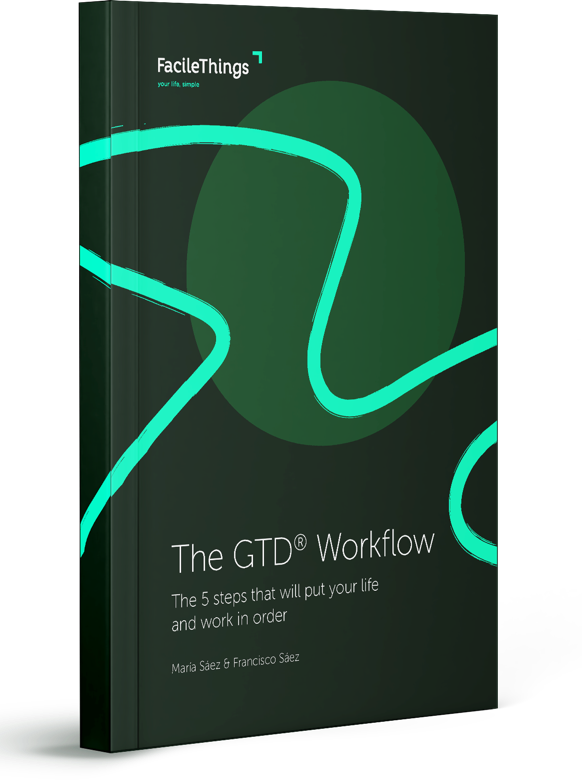
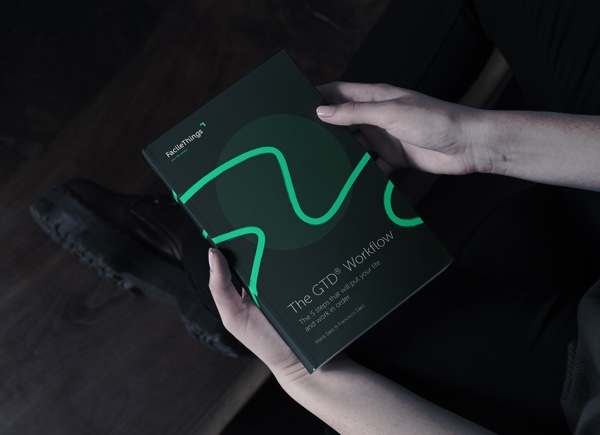
6 comments
Thank you very much for this update. The new Deadline/Non-Deadline feature allows me to use the calendar for what it's really meant for - sacred ground where only those items that MUST BE DONE reside. The middle ground created with this update release gives me the ability to create soft dates and have even more control over my scheduling and workload.
Keep up the great work! Every time something improves with FT, so too does my work-life balance. :)
Thank you very much for this update. The new Deadline/Non-Deadline feature allows me to use the calendar for what it's really meant for - sacred ground where only those items that MUST BE DONE reside. The middle ground created with this update release gives me the ability to create soft dates and have even more control over my scheduling and workload.
Keep up the great work! Every time something improves with FT, so too does my work-life balance. :)
I have been using the new non-deadline feature now for a day and I must say I am both impressed and dismayed. The introductory article advised the reader not to over use the non-deadline value, but that is exactly what I did. I used it instead of the :start inline command, thinking it would do something similar without the need of the tickler folder. I also used it to create a due date that wasn't really a due date, meaning if I missed the date I added, it was no big deal. Which makes is pretty useless, really.
The end result was that I had a lot of Next Actions with pseudo due dates. My stress level went up a few ticks when I reviewed my system at the end of the day, evaluating my activities for the next morning (part of my daily review).
Here's the thing, fellow FT users....
The use of the non-deadline is a reminder. It is a true and very real date that won't appear on your calendar, but will be in front of you in FT. That is both a good thing and a bad thing. There is no way to differentiate what is and what is not a deadline date at this time when viewing EVERYTHING. To that end, my advice is to use the new non-deadline approach to help you create milestones and evaluation actions focused on taking stock before the real deadline approaches. This means you will have on average 1 non-deadline per deadline, if any at all. I also advice you to use the non-deadlines within the context of a project, using the Focus star as the only means to identify which non-project Next Actions should be focused on during the day, reserving the deadline due dates for Next Actions that are routines.
If you have any tips or tricks regarding the non-deadline, please post them.
I have been using the new non-deadline feature now for a day and I must say I am both impressed and dismayed. The introductory article advised the reader not to over use the non-deadline value, but that is exactly what I did. I used it instead of the :start inline command, thinking it would do something similar without the need of the tickler folder. I also used it to create a due date that wasn't really a due date, meaning if I missed the date I added, it was no big deal. Which makes is pretty useless, really.
The end result was that I had a lot of Next Actions with pseudo due dates. My stress level went up a few ticks when I reviewed my system at the end of the day, evaluating my activities for the next morning (part of my daily review).
Here's the thing, fellow FT users....
The use of the non-deadline is a reminder. It is a true and very real date that won't appear on your calendar, but will be in front of you in FT. That is both a good thing and a bad thing. There is no way to differentiate what is and what is not a deadline date at this time when viewing EVERYTHING. To that end, my advice is to use the new non-deadline approach to help you create milestones and evaluation actions focused on taking stock before the real deadline approaches. This means you will have on average 1 non-deadline per deadline, if any at all. I also advice you to use the non-deadlines within the context of a project, using the Focus star as the only means to identify which non-project Next Actions should be focused on during the day, reserving the deadline due dates for Next Actions that are routines.
If you have any tips or tricks regarding the non-deadline, please post them.
Looking forward to this new feature. Thanks, Cyrus, for your advice.
Looking forward to this new feature. Thanks, Cyrus, for your advice.
Thanks Cyrus, for sharing your experience. You've been a live example of what I wanted to warn ;)
I totally agree with you latest advice.
Thanks Cyrus, for sharing your experience. You've been a live example of what I wanted to warn ;)
I totally agree with you latest advice.
I have wanted this option for some time now. This is something that I wanted to put on some, but not all, actions ever since I started using FT which has now been over a year and a half. The main thing I need to keep an eye on is overusing this very nice option now that I have it at my disposal as you stated in your article. I found that in the past I was sticking things in the Calendar as events when they really didn't belong in the Calendar. This caused the importance of Calendar Events to lose their significance. Thanks again for this added feature.
I have wanted this option for some time now. This is something that I wanted to put on some, but not all, actions ever since I started using FT which has now been over a year and a half. The main thing I need to keep an eye on is overusing this very nice option now that I have it at my disposal as you stated in your article. I found that in the past I was sticking things in the Calendar as events when they really didn't belong in the Calendar. This caused the importance of Calendar Events to lose their significance. Thanks again for this added feature.
Hi Isaac,
So glad you find value in this option as well as you understand the major disadvantages of using it wrong. That's important ;)
Thanks for your support!
Hi Isaac,
So glad you find value in this option as well as you understand the major disadvantages of using it wrong. That's important ;)
Thanks for your support!