FacileThings
Improvements on importing tasks and projects, and Markdown edition
AUTHOR: Francisco Sáez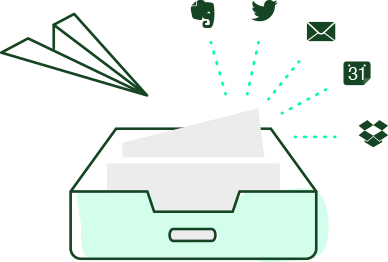
Today we have updated the web application with a couple of improvements that you may find useful.
Import of Tasks and Projects
Before, the email tool to import tasks and projects created an action for each line contained in the email text. That is, each line corresponded to one task.
The problem is that some email programs (including Gmail) internally insert an end of line every 78 characters — for security reasons, they say. This means that if the description of the task was long enough, it arrived to FacileThings split into two (sometimes even three) tasks.
To avoid this, we have updated the import process, so that it does not rely on end of lines. From now on, each task must explicitly end with the # symbol, which is the new task delimiter for this kind of emails:

In addition, we have added the possibility of importing checklists associated with each task. They must be written in square brackets, separating the check points by commas (you will see an example below.)
The option to import projects can be used as a template to create repetitive or similar projects whenever you need them. For example, if you have a project like this that you usually repeat:
- Action 1
- Action 2
- Check point 2.1
- Check point 2.2
- Check point 2.3
- Action 3
- Check point 3.1
- Check point 3.2
- Action 4
- Action 5
You can create an email with the subject Project X :import project and the following text:
Action 1#
Action 2[Check point 2.1, Check point 2.2, Check point 2.3]#
Action 3[Check point 3.1, Check point 3.2]#
Action 4#
Action 5#And send it to inbox@facilethings.com every time you need to create a similar project:

Formatting Notes with Markdown
Maybe you have ever had the need to give your notes some specific format: highlight some words, group sections, make lists, etc.
Now, the FacileThings notes editor allows you to use the Markdown markup language, which allows you to format the text very easily.
For example, to get a text like this: “New option to edit notes with Markdown in FacileThings.”, you just need to write something like this:
New option to edit notes with **Markdown** in *FacileThings*.
Some basic Markdown rules:
- Each paragraph must be separated by a blank line.
**or__allows you to write in bold.*or_allows you to write in italics.#,##,###,####,#####,######at the beginning of a line allows you to write headers of different sizes (being#the largest and######the smallest).---allows you to draw a horizontal line.- Several consecutive lines of text starting with
*define a list of items. - Several consecutive lines of text starting with
1.,2., etc., define a numbered list of items.

Here is a quick reference to the basic Markdown syntax.



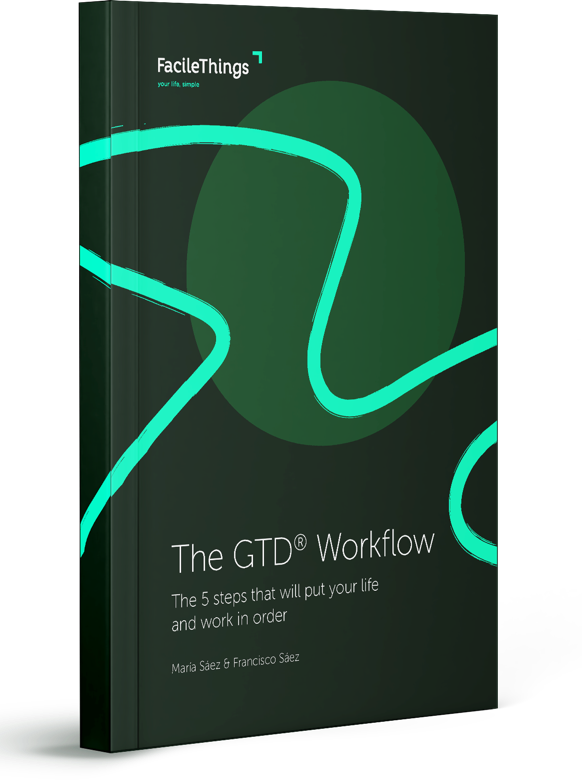
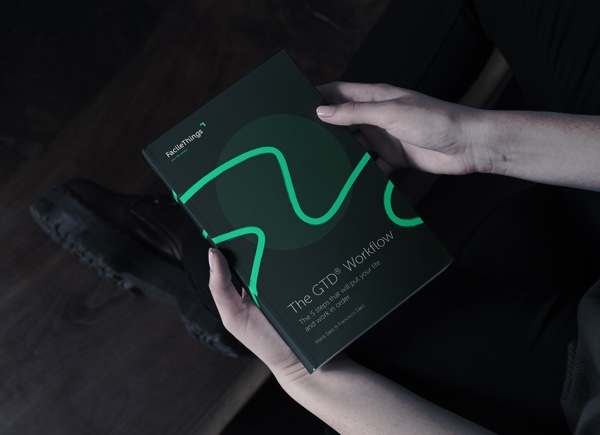
3 comments
Markdown is a fantastic addition -- thanks for yet another excellent update!
Markdown is a fantastic addition -- thanks for yet another excellent update!
Excellent updates! THANK YOU!
Excellent updates! THANK YOU!
Thank you guys!
Thank you guys!