Today we have updated the integration with Google Calendar. In fact, we have developed a completely new system, starting from scratch, to take advantage of version 3 of the Google Calendar API. The great novelties of this new integration are:
- Automatic synchronization
- Bidirectional synchronization
- Synchronization of all future events
- Management of multiple calendars
- Management of private events
As the system is completely new, you will need to reconnect your main Google calendar with FacileThings. It’s very simple. Go to the Account option, Integration section, and click on the “Edit Google Calendar configuration” button (“Connect with Google Calendar” if it’s the first time):

Now you just need to select your main calendar from the list and click on the Connect button. The main calendar, or default calendar, is the one to which all the items in the FacileThings calendar will go when nothing special is specified.
When you connect a Google calendar there is a first synchronization, which can take some time if you have many items in the FacileThings calendar or in the Google calendar itself. From there, only each modification that takes place will be synchronized.
1. Automatic synchronization
Now the synchronization happens automatically. This means:
- Every time you create or modify an event in a Google calendar that is connected to FacileThings, you will have the same event with the same information in FacileThings within a few seconds.
- Each time you create or modify an event in the FacileThings calendar, you will have the same event with the same information in the Google calendar that this event belongs to, within a few seconds.
- You don’t need to do anything special for this to occur (the manual sync button that was in the Calendar has been removed).
- You will also have the updates of the calendars in the mobile application.
2. Bidirectional synchronization
Now the synchronization is totally bi-directional. This means that any change in the FacileThings calendar or in the Google calendar will be immediately reflected in the other calendar.
If you move an item from the FacileThings Calendar list to any other list, the event will disappear from the Google calendar (it will reappear if you return it to the Calendar list).
In the case that this move is to the Done list, you can choose what should happen with the Google calendar event. You have three options:

- Do nothing: When you mark the task as done, the event remains in Google Calendar as it was.
- Modify text: In this case, the event also remains in Google Calendar, but slightly modified. The “text” of the event is changed to “* [text]”, to indicate that it has been completed.
- Delete event: When the action is set as done, the event is removed from Google Calendar, leaving the two calendars exactly the same.
3. Synchronization of all future events
Each time you connect a calendar, all events will be synchronized from yesterday’s day forward, with no maximum date limit. The events that you have hidden in the Tickler File will also be synchronized.
In this way, you will always have all the future events in both calendars, so you will not miss any detail of your schedule.
4. Management of multiple calendars
In this new integration it’s possible to connect as many calendars as you need. Once you have connected the main calendar, a button will appear that will allow you to add more calendars:

Unlike the default calendar, any other calendar will need you to assign a tag so you can distinguish the events of that calendar:

For example, if you have a specific calendar to organize your running training and you associate the running tag with it, the events of this calendar will appear in FacileThings having this #running tag:


Similarly, when you add an event to your FacileThings Calendar with the #running tag, it will go to the Google Running calendar.
If you add a calendar tag to an item in the FacileThings Calendar, the event will be moved to the new calendar. If you remove the calendar tag, the event will return to the default calendar.
Now you can connect shared calendars and receive the changes when the calendar’s owner updates the time of a meeting, for example.
5. Management of private events
You may not want certain events you have in FacileThings to be seen in the Google calendar, and vice versa. Now you can control this through a simple tag:

In this example, any item you add to the Calendar with the #private tag will not be synchronized with Google Calendar. Similarly, any event in a Google calendar with this tag will not be synchronized with FacileThings.
Caveats
- Before connecting any calendar you must make sure that it is configured in the same time zone as FacileThings (the time zone is defined in the Account section). If time zones were different, the defined time for each event will be altered in the destination calendar and you will have a little chaos in your schedule.
- If you make changes to the FacileThings Calendar and you have the Google Calendar page open, you will see that the Google Calendar events are updated on their own. However, if you make changes to the Google Calendar and keep the FacileThings Calendar page open, you will need to refresh it to see the changes. This page does not refresh automatically.
- When you disconnect a calendar, everything remains the same but the changes stop synchronizing. If you disconnect a calendar and connect it again sometime later, after some changes have been made to it, you can find there are differences (which you should manually adjust).
- The repetitive tasks of Google Calendar are not synchronized (this synchronization would never end). I recommend you to manage repetitive tasks with the FacileThings routines. Soon we will also improve this section.



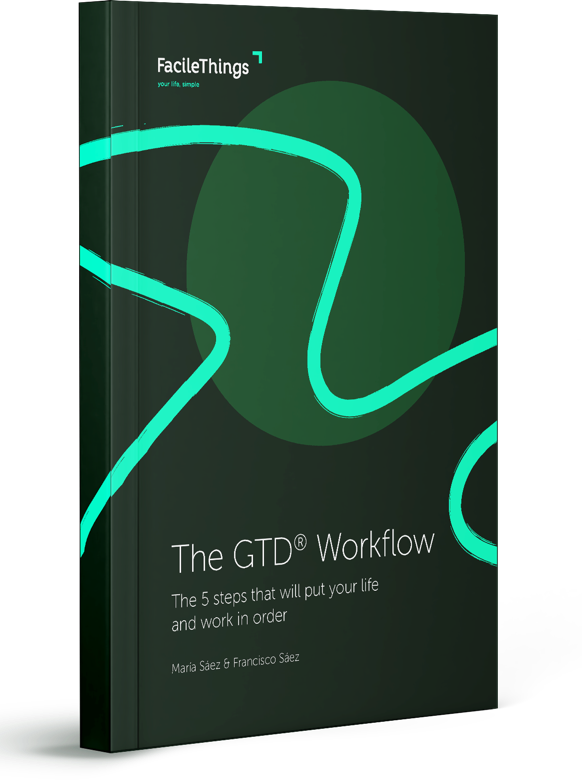
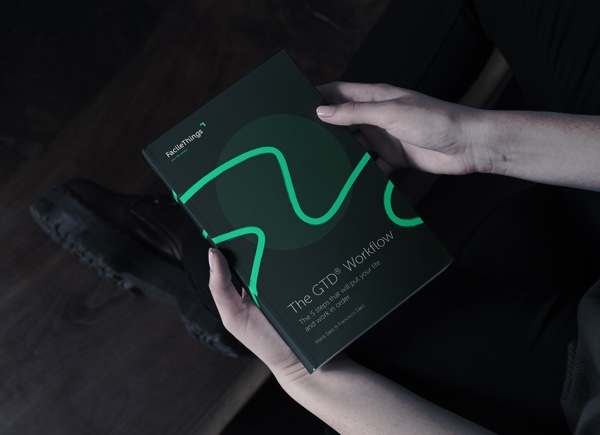
No comments