
This weekend we added a feature that allows you to attach your Microsoft Office 365 files (actually, any files you have stored in OneDrive) to the actions of your FacileThings lists.
If you use Office 365 and its famous applications (OneNote, Word, Excel, PowerPoint, etc.), this new tool will allow you to access all your files in the cloud from FacileThings, and attach reference material to your tasks and projects that will help you get them done.
It works in the same way as you currently attach files from Google Drive, Dropbox, and Box: When you are capturing, clarifying or editing an action, you must click on the Files section and then on the (+) icon that appears on the right:

Once the file is selected you can keep the file name in OneDrive or change it to a more meaningful one before saving it.
To have a direct access to the attachments, links to them are now shown in the list items:

Support Material for Projects with OneNote
Since many people have requested an integration with OneNote that allows them to associate their notebooks as support material for the projects (as it’s now done with Evernote), I want to emphasize that this integration with OneDrive allows you to do so.
This is because Microsoft saves OneNote notebooks as a single file (actually, it’s a special type of packaged file that contains other files). Therefore, to associate a OneNote notebook to a project you only have to create an item in the Reference Material list of the project and attach the OneNote file to it.

Other recent changes
- The most used person contexts tool has been included in the task editor and in the routine editor.
- The management of the application’s cache has been improved, for faster execution.
- We fixed a problem where, in some cases, duplicate events were generated in Google Calendar through the FacileThings synchronization process.
- Other minor errors in the management of the Calendar and the integration with Google Calendar have been fixed .
- When you are clarifying a next action of a project, you are no longer asked about its position in the project (at the beginning or at the end) if the project doesn’t yet have actions. It does not make sense.
- In the Projects section, you are not asked about the position of a new action in the list (at the beginning or at the end) when you are adding it. We think that it’s more efficient if the actions go directly to the end of the list, and the user reorder the project by dragging and dropping the actions immediately afterwards.



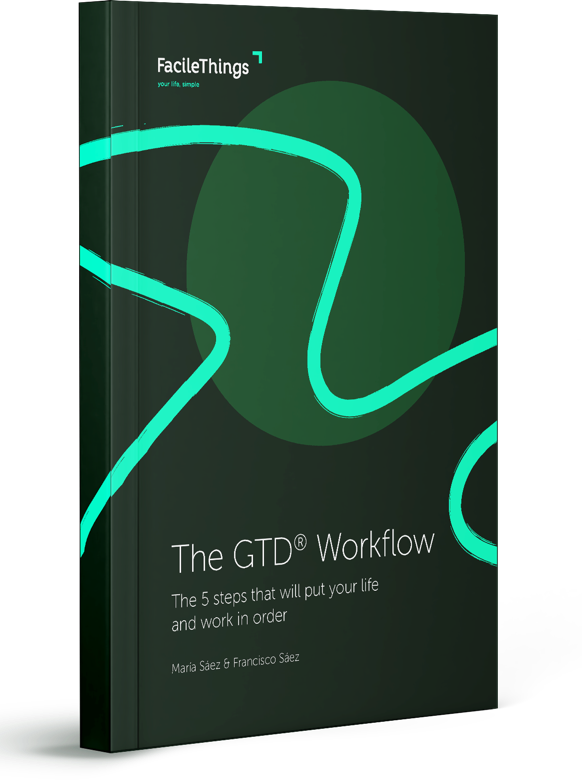
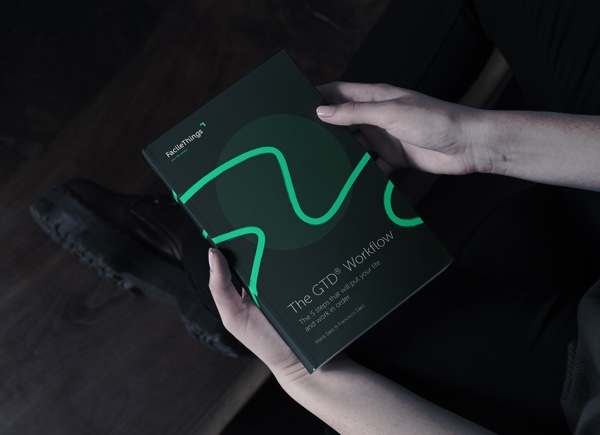
7 comments
You have addressed true pain points with these changes. Thanks for listening.
You have addressed true pain points with these changes. Thanks for listening.
So glad you find it useful, Jonathan. Thanks!
So glad you find it useful, Jonathan. Thanks!
The OneDrive integration: Brilliant! Brilliant! Brilliant! Thank you!!
The OneDrive integration: Brilliant! Brilliant! Brilliant! Thank you!!
Thanks, Steve!
Thanks, Steve!
These are great additions, many thanks!
These are great additions, many thanks!
Excellent integration add ... been waiting for this! I also love the updates to the clarify process; makes things that much more efficient and streamlined ... much appreciated!
Excellent integration add ... been waiting for this! I also love the updates to the clarify process; makes things that much more efficient and streamlined ... much appreciated!
Hi Shaun & Harold, thank you so much for your encouragement!
Hi Shaun & Harold, thank you so much for your encouragement!