
During the last few months we have received many messages from FacileThings users who were unable to integrate Braintoss with FacileThings. The truth is that it could not be done directly, due to a technical issue.
A few days ago I got in touch with the guys at Braintoss to explain the problem to them and their CEO, Marcel Wientjen, immediately replied that they would try to solve it as soon as possible. Just one day later, one of their engineers sent me the solution (thanks Michiel!).
If you don’t know Braintoss, it’s an app for Android and iPhone that allows you to capture in a very simple and fast way voice memos, images, and notes in your email inbox.
It is, therefore, a tool that can be very useful for anyone who practices the GTD methodology.
The audio capturing feature is especially interesting, since the message goes through a voice recognition system that allows the audio file to be accompanied by a text that contains the first words of the message. Ideal for identifying at a glance each of the messages you have in your inbox.
Another useful feature is that Braintoss appears in the share option of the rest of the apps in your smartphone, so you can easily capture a web page from the browser, a tweet from Twitter, etc.
If you use Braintoss and want your captures to reach the FacileThings Inbox, these are the steps you must follow to set up the integration:
- Set up Braintoss with your primary email address.
- From Braintoss, send a note with the text
set from unique. This configures your account so that Braintoss sends your emails from a unique email address, something necessary for FacileThings to recognize what emails are yours. - From Braintoss, send another note, now with the word
settings. This causes Braintoss to send you an email with your setting values. Pay attention to theBTidparameter, because its value will be the prefix of your unique email address in Braintoss. - In the FacileThings Account option, Emails section, add an email address formed with the value of the
BTidparameter followed by @braintoss.com (it will be something similar to bt2c9a98105f3c5fa7feafa7e8469a3796@braintoss.com). - Braintoss will forward the confirmation email issued by FacileThings to your inbox. Click on the button “Confirm your new email” that you will find in that email (if the message doesn’t arrive in HTML format, look for a link that begins with “https://app.facilethings.com/confirm_mail” and click on it).
- In Braintoss, change your primary email address to inbox+BTid@facilethings.com (replace
BTidwith the value of your unique identifier).
From now on, anything you capture in Braintoss should arrive in your FacileThings Inbox. If you have any problem, let us know through Support.
If you are one of the Android users for whom the option to capture audio memos in the FacileThings app doesn’t work (it happens with some Android systems that don’t include the built-in voice recorder app) or you simply want to capture ideas immediately and effectively, I recommend you try Braintoss.



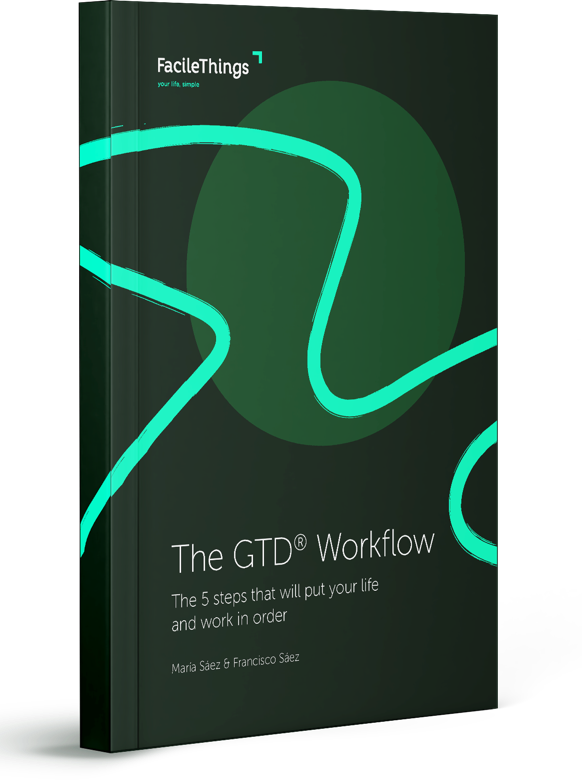
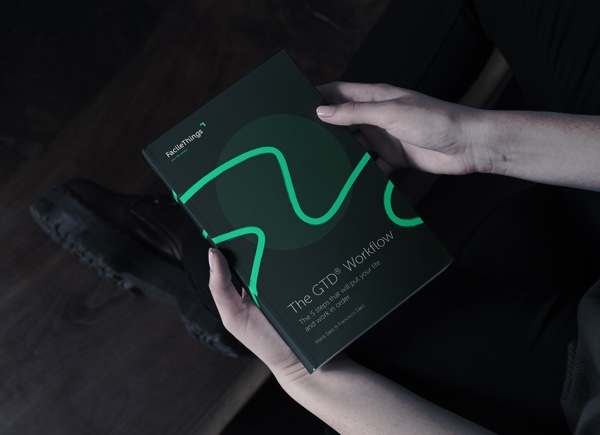
9 comments
Brilliant, thanks a lot!
Brilliant, thanks a lot!
Thanks Günther! :)
Thanks Günther! :)
So far, no luck. The instructions are easy enough, but I am not getting anything sent to FacileThings. I tried an email with "inbox+" and without using the BTid provided.
So far, no luck. The instructions are easy enough, but I am not getting anything sent to FacileThings. I tried an email with "inbox+" and without using the BTid provided.
Hi Cyrus,
Please, open a Support ticket and I'll tell you exactly what to do (don't want to expose your personal Braintoss email here).
Hi Cyrus,
Please, open a Support ticket and I'll tell you exactly what to do (don't want to expose your personal Braintoss email here).
Had never heard of Braintoss before but have now purchased it and successfully set it up with your instructions, Francisco. It's great! It works so quickly and I'm finding I'm capturing more now. Cheers!
Had never heard of Braintoss before but have now purchased it and successfully set it up with your instructions, Francisco. It's great! It works so quickly and I'm finding I'm capturing more now. Cheers!
This is a huge help and seems to work perfectly- love your app!
This is a huge help and seems to work perfectly- love your app!
Sam, Michael: Thanks for the encouragement!
Sam, Michael: Thanks for the encouragement!
Update for all: this solution works and works great.
The mistake I made was not putting the FacileThings email as the default. I incorrectly thought that the emails listed were also being sent to. This is not the case. The only email, by default, that any captured content goes to is your first one.
Update for all: this solution works and works great.
The mistake I made was not putting the FacileThings email as the default. I incorrectly thought that the emails listed were also being sent to. This is not the case. The only email, by default, that any captured content goes to is your first one.
Hi Cyrus,
Thanks for the update.
Yes, that's usually the reason why it doesn't work in most of the cases that users have notified me. In the last step, the email address is on @facilethings.com ;)
Hi Cyrus,
Thanks for the update.
Yes, that's usually the reason why it doesn't work in most of the cases that users have notified me. In the last step, the email address is on @facilethings.com ;)