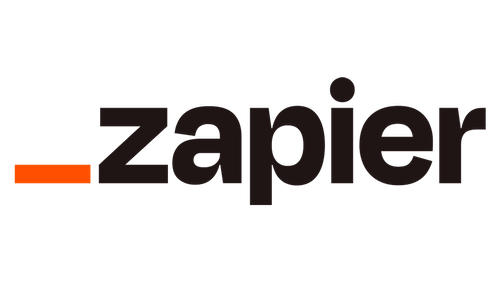
Last week we finished developing the FacileThings integration with Zapier, which has already been approved and appears published in their list of compatible apps.
Zapier allows you to create connections between more than 7,000 apps and automate the transfer of data between them with a simple graphical interface and without the need to know how to write code. Millions of users use this platform to automate a good part of their daily workflow 1.
In Zapier, automated connections are called Zaps, and they allow you to create workflows between apps that would otherwise not be possible. Each Zap is started by a trigger, an event that happens in one app, and causes one or more actions in other apps, to which the data is automatically sent.
For example, you could create a Zap that triggers when a new task is created in your Asana or Todoist account and immediately captures that task in your FacileThings inbox, so you can manage it in your usual workflow. We’ll go into this example in more detail below.
The triggers and actions allowed in each application depend on how each company has developed the integration. At FacileThings we have created, so far, these triggers:
- New Action: Triggered when a new item is captured in FacileThings.
- Action Updated: Triggered when an action is modified (only the text field and the notes are taken into account).
- Action Moved: Triggered when an action has been moved from one list to another (except for moves to the Done list).
- Action Set to Done: Triggered when an action has been marked as done and moved to the Done list.
- New Project: Triggered when a new project is created in FacileThings.
Depending on how the triggers are designed, they can be instantaneous or have a 15-minute delay. FacileThings triggers are all instantaneous.
And these are the available actions:
- Capture Action: Captures a new action in the FacileThings inbox.
- Update Action: Updates the data of an existing action (text and notes).
- Set Action to Done: Marks an existing action as done and sends it to the Done list.
- Create Project: Creates a new project in FacileThings.
- Add Action to Project: Creates a new action within an existing project, in its Next Actions list.
Let’s look at a couple of use cases that might be useful.
Use case: Gmail integration
Let’s say you receive a notification in your Gmail inbox every time someone wants to contact you from your website. You want to capture those notifications to respond to those people and follow up on these queries.
You can create a zap in which you select Gmail as the starting application. Among the possible triggers offered by Gmail you could use New Email Matching Search if, for example, all those emails have some characteristic in common, or New Labeled Email if you want the task to be captured in FacileThings when you assign a certain label to the email.
Let’s assume that all those emails come from the same address, “queries@mywebsite.com”. For the integration to be completely automatic, it is best to use the New Email Matching Search trigger:

In the next step we configure which emails should be captured in FT, adapting the search to the from section of the email:

The next step is to capture a new item in FacileThings with the information from that email, so we select the FacileThings application and connect the Capture Action action:

The only mandatory data to capture an action in FT is text. We configure the task so that text is filled with the subject of the email and notes with the body of the email. The external ID field is not necessary in this case.

That’s it. Publish the zap and every time you receive an email from that address in your Gmail account (within 15 minutes due to the Gmail trigger delay) a new item will be created in your inbox.
Use case: Integration with Asana
Now let’s look at a practical example of integration with another task and project management application. I’ve used Asana for this example, but the case can be extended to other tools such as Todoist, Trello, ClickUp, etc.
Let’s suppose that your work team uses Asana to share projects and tasks, but you prefer to manage your own tasks through the workflow provided by FacileThings and, of course, you don’t want to have to duplicate work in both applications.
The simplest form of this integration would have two zaps, one that allows you to capture in FacileThings the new tasks that arrive in Asana. And another that allows tasks to be completed in Asana when you have finished them in FacileThings 2.
In this way you could work from FacileThings without having to do anything in Asana, and your colleagues would know which tasks you have completed and when.
Zap 1: Capturing Asana tasks in FacileThings
We select Asana as the starting application and the New Task trigger, since we want it to start every time a task is created in Asana.

To set up the Asana New Task trigger you need to specify the Workspace and Project the task belongs to. Let’s assume that work tasks are created in the Work project:

Okay, now let’s connect that trigger to the FacileThings Capture Action action.

To configure the action we need to choose which fields from the Asana task are copied to which fields in the FacileThings task. It’s easy to see that the text field should contain the name of the task and the notes field the associated notes. But what is the external ID field for?
The external ID field allows you to pass to FacileThings the identifier that the other app uses for the task (usually it’s a number, and the field is usually called id or something similar). This will allow the system to know which Asana task needs to be updated when you complete the task later in FT.
You only need to use this field when you are designing a two-way integration, with data updates in both apps.

Once the zap is published, every time a new task is created in the specified Asana project, a new task will be created in FacileThings with the relevant data.
Zap 2: Updating tasks in Asana from FacileThings
This zap will allow tasks coming from Asana to be updated when we mark them as done in FacileThings.
Now FacileThings will be the starting application, and the trigger we need is Action Set to Done. This trigger doesn’t need any configuration, it’s just triggered every time an action is marked as done.

The Asana action that allows you to mark a task as complete is Update Task. Therefore, this action should be the second step of the zap.

To set it up, you need to change the Task ID selector to a static field and set the external ID field. Set the “Mark Task as complete?” question to true, and set the text field to Name, to update the task description in case it has been modified. Don’t forget to set the Workspace and Project fields at the end of the form:

You’ve got the integration up and running!
- o – O – o -
Feel free to let us know your specific needs if you are already a Zapier user. We will add any triggers and actions we deem necessary to enhance the capabilities of this integration.
We also welcome suggestions for developing other use cases that you may find interesting. Please leave your comments!
1 Zapier has a free Basic plan that only allows you to run 100 tasks per month and create two-step Zaps, and a paid Professional plan with unlimited tasks and multi-step Zaps.
2 A much more complete integration could be done, updating tasks, creating projects and adding tasks to projects. I’ll leave that example for a future article.



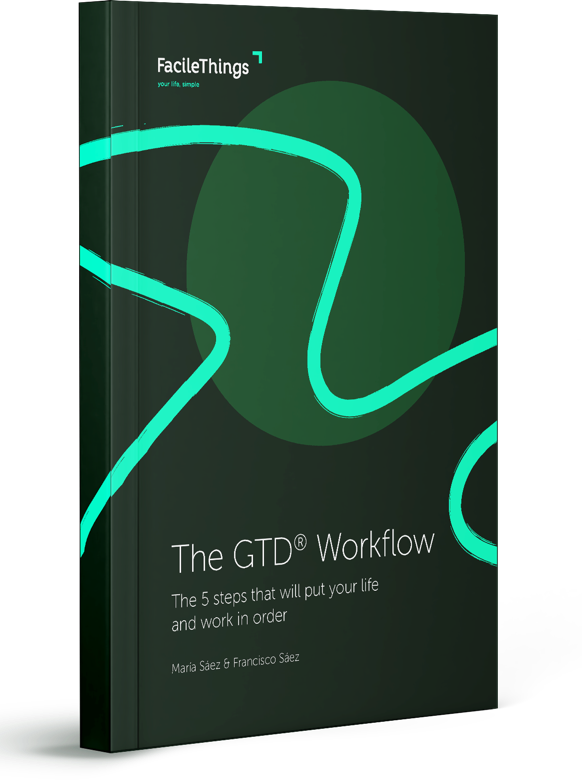
No comments