We are in luck, FacileThings has renewed its user interface for the Projects section, which may be a preview of the future whole UI. I believe the change has served to make Project Management a more natural process, or at least more pleasant. After some weeks of testing it I wanted to tell you how I manage my projects with the application and how the new interface affects the way I work.
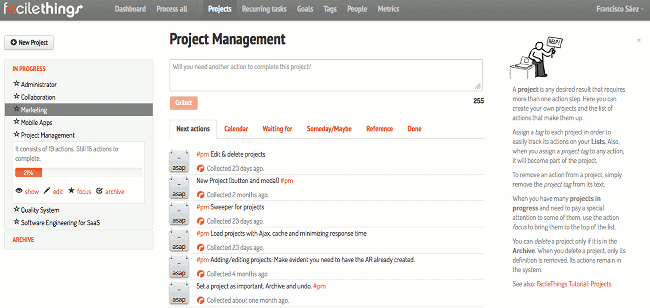
First things first. How do you create your projects? I do it in two ways. Firstly, when I have a clear idea of doing something that is going to require multiple action steps, I follow the natural planning phases and then I state the result in the Projects section, populating all the actions I have managed to identify. I use the second way for those things that just show up and have come to my Inbox. When I am processing an action and realize that action is actually divided into several action steps, I simply create the project on the go. FacileThings allows you to create new projects at the same time you are processing stuff, without diverting your attention from the process. To add actions to any existing project, just type the project tag in the text (do not forget the # symbol).
Once projects are created, they need to be managed. You have a list of your current projects on the left side, which gives you a quick perspective of what you are dealing with. This list facilitates the tracking of their progress. Simply by tapping on them (click on the name and click on the ‘view’ link), you know their implementation status and the next planned actions.
There is a second tab for the archived projects. You may archive a project either because it has been completed and you want to keep it, or because you have decided to pause it, or simply because it is waiting for a optimum time for execution. I miss a system to classify these different categories, so I have figured out a way to do it. You can edit the project name and use a format like (W) Project Name, to easily detect which ones are in waiting mode. If you want them to appear at the beginning of the list, you can use the format 0. Project Name. Lastly, If you do not want any kind of confusion, you can delete the projects that are completed, and keep only those that are queued.
If you are someone who manages lots of projects, you will need to use the star resource. Clicking on the focus option, the project will be marked as an important project and will appear at the beginning of the projects list. Also, its actions will appear at the top of their lists. It helps to create a sense of urgency over the rest of your activity.
At the time of sending tasks to your Next Actions list, it happens something interesting. The system organizes your actions in a sequence, and only the first one will be shown in your global Next Actions list. When that action gets done, the system automatically displays the second one and so on. We have won some degree of automation, and I can finally stop using my Someday/Maybe list to store what to do next and avoid saturating the Next Actions list. The drawback is that I lose the opportunity to place multiple tasks that could be done in parallel. Well, I guess it is a question of how I organize my work…
Since FacileThings added the feature to link each project with an Evernote notebook, it has become for me an integrated platform to manage all my business. And it is a living application, which is improving every day and will undoubtedly become a reference in the GTD world. I am happy to be part of this adventure ;-)




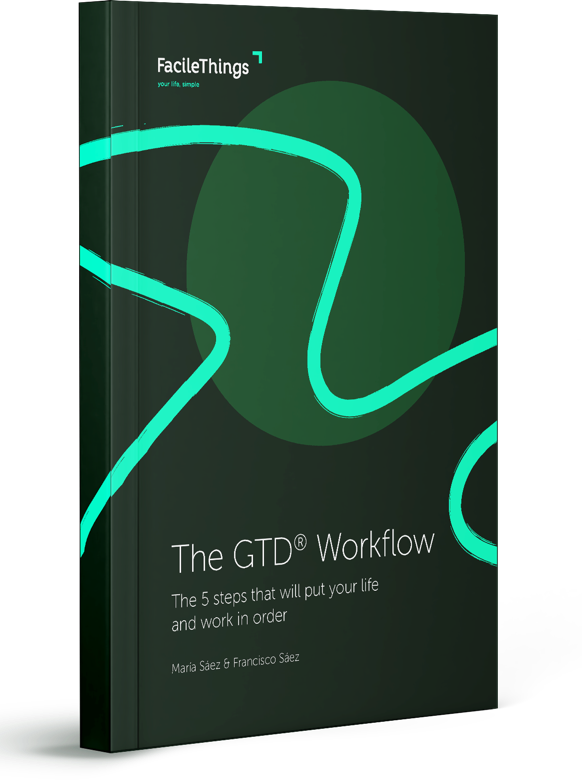
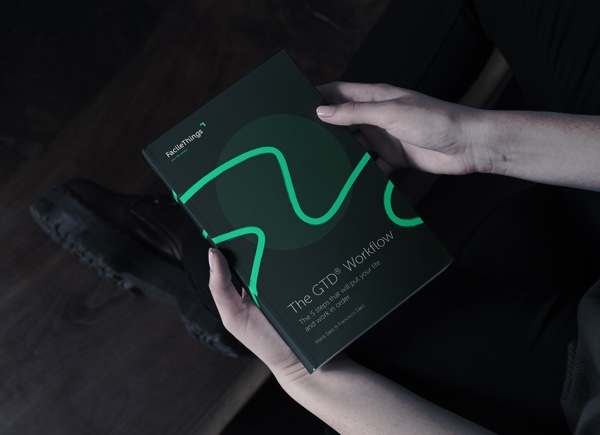
No comments