"The best way to get a good idea is to get lots of ideas." ~ Linus Pauling

To achieve relaxed control of your life you need:
- Clearly define the results or projects you need to achieve.
- Define the next actions you must take to achieve those results.
- And put the necessary reminders in a trusted system that you can review regularly.
This is what you do almost unconsciously if you use the GTD methodology as your personal organization system, simply using the usual five-phase workflow.
Most of the time processing things this way is enough, but from time to time a new project appears that is not easy to start, either because it has a certain complexity or because it’s something you have never faced before. In these cases you need to develop a more rigorous structure, with different components, sequences of actions and priorities.
If you are like me, when this happens you take pen and paper, and start writing ideas and drawing some arrows and doodles until you give shape in your head to the initial stages of executing the project.
At FacileThings we have built a new feature that will allow you to do this “natural planning” of projects in a guided way, so that you can immediately integrate the result of the planning into your personal management system.
Natural Project Planning is very efficient in this regard, because it creates a lot of value from minimal effort. It consists of five steps, which are actually the steps your brain uses when faced with any task:
- You define the purpose of what you are going to do,
- You visualize the result,
- You have a few ideas,
- You organize them,
- And you identify the next actions to take.
Let’s see how you can apply this planning model to start a specific project with FacileThings: Set up a home office.
Step 1: Why?
Select the new Project Planning option found in the Reflect menu.
The first step of natural project planning is to define the purpose of what you are going to do — the why. Being clear about your purpose is essential for you to focus correctly. Asking yourself why you are going to do this has important benefits:
- Defines the success of the project
- Establishes decision-making criteria
- Allows you to think about possible options
- Allows you to anticipate the necessary resources
- Motivates and helps focus
In our example, we could define the purpose like this: I need to create an organized and functional office space at home to be able to work remotely and develop personal projects.
Always try to link any new project with one of your goals or areas of focus. This will allow you to immediately assess its importance within all your activities.
Additionally, your principles can define certain limits on a project, especially if you are not working alone. It can be very stressful to work with someone who does not behave up to your standards. One way to think about your principles is to complete this sentence: “I would give others complete freedom to do this as long as they…”
Here, in addition to the principles themselves, you can include any conditions that set limits to the project. For example, in our example we could have a financial budget that we should not exceed.
Once you have entered the information, click the “Next” button.

Step 2: What?
Now think about what the result will look like when it is done. Creating a clear image in your mind of what it would be like to successfully complete the project will allow you to access the conscious and unconscious resources within you.
In our example, the desired result is: Nice home office created.
The vision can range from a simple project statement to a fully scripted film depicting the final scene in complete detail.
According to science, your mind instantly develops specific ideas and thought patterns when you create and focus on a clear image of what you want.
In our example, you could describe how you successfully searched for and bought a wonderful ergonomic chair at a good price, how you bought the computer and accessories you need to work comfortably, etc.
Once the result and vision have been described, click the “Next” button.

Step 3: How?
The third step is to brainstorm everything you can think of that you can do to achieve the desired result.
Once you have imagined something that is different from your current reality, your mind will automatically start filling in the gaps to achieve it. Capture all the ideas that come to your mind, big and small, good and bad. Don’t judge them yet, you’ll see later if they fit well into the project or not. Any seemingly fragile idea can lead to more powerful ones.
If after a while generating ideas you feel that something is missing and find yourself stuck, use the “Suggestions” button to get other ideas generated by an AI-based assistant. You can use this button up to three times per brainstorming session.
We recommend that you use the information generated by AI only as an aid to your inspiration, as AI is not an authoritative source of information. Verify and cross-reference AI-generated information with reliable sources, especially for critical decisions, important issues, or when accuracy is of utmost importance.
The more information you enter in the previous steps, the more appropriate the suggestions made by the AI will be.
Let’s add a few ideas to our project:
Buy furniture: a table, a chair, and some kind of archiver.
Buy and install computer and related accessories.
Buy and install an air conditioner/heat pump.
Buy and install a desk lamp to reduce eye strain.
And then let’s see what else the IA assistant suggests:
Step 4: Organizing
The next step is to organize the ideas, identifying actions and components (subprojects), and establishing the execution order of the actions.
You have a graphical interface that allows you to create up to two subprojects (we will surely expand this number later), add new actions, delete actions, and drag and drop actions in any position.
Turn ideas into actions (edit texts by just clicking on them), add more specific ones and discard what you are not going to use in the end.
If you find a sequence of actions that can be executed independently, create a subproject for them. Each subproject will be a moving part of the project. You can edit the title of the subproject by clicking on it.
Don’t waste too much time planning. Just do enough planning to be clear about how to start the project and take the first steps.
In our example, we can buy the computer and install all the necessary software even though we don’t have the space ready yet, so we can create a subproject to do this in parallel. We will call it Buy and setup computer and we’ll add a specific sequence of actions that we already know from past experiences.
We can also work in parallel with the air conditioning system. We will call this project Install HVAC system. Since we are not going to do it ourselves, a single next action Search for supplier will do the trick to get started:

Step 5: Finishing
The last step is about verifying that you have correctly defined the different components of the project and that you have a next action for each of them.
If everything is correct, click on the “Create Project” button. If not, go back to the previous step and make the necessary adjustments:

The system will take a few seconds to create the project with all the information entered and, once created, it will take you to the project editor so you can review it and add more information if necessary:
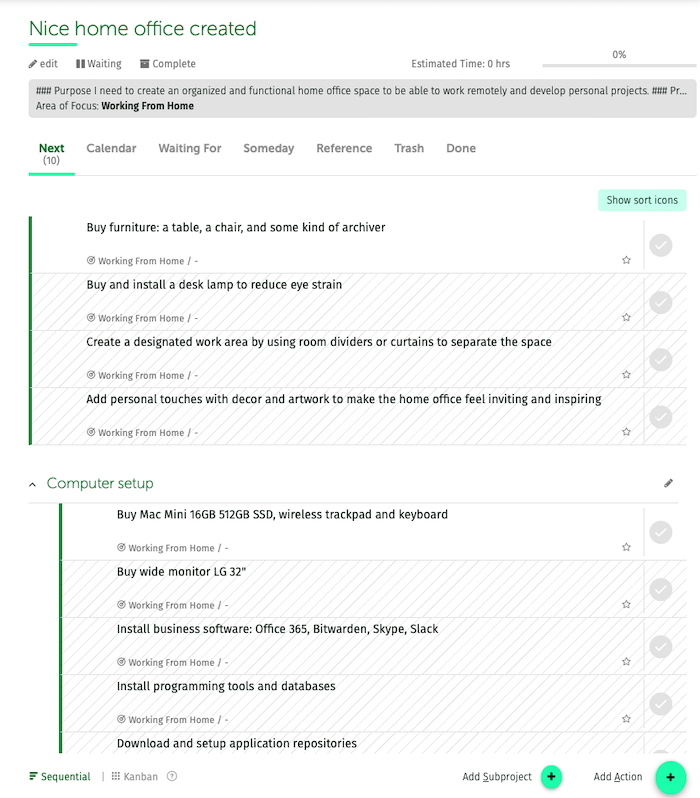
What do you think? Please, try it and let us know your impressions!



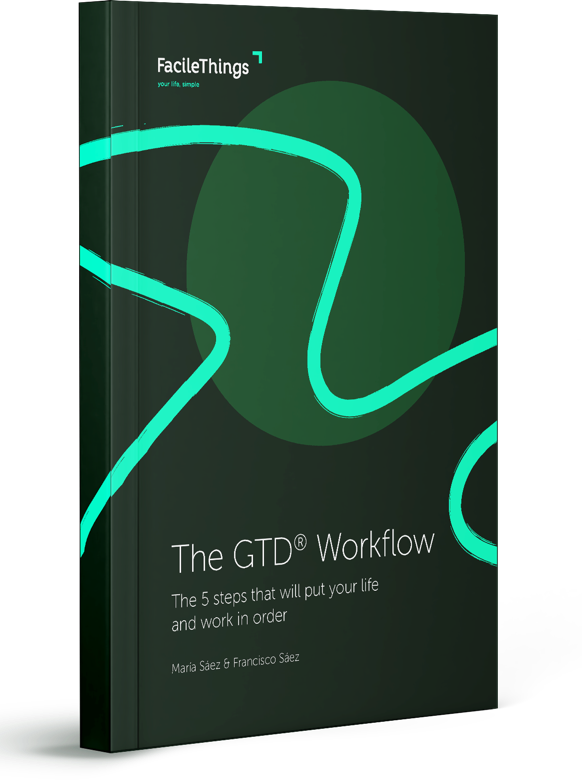
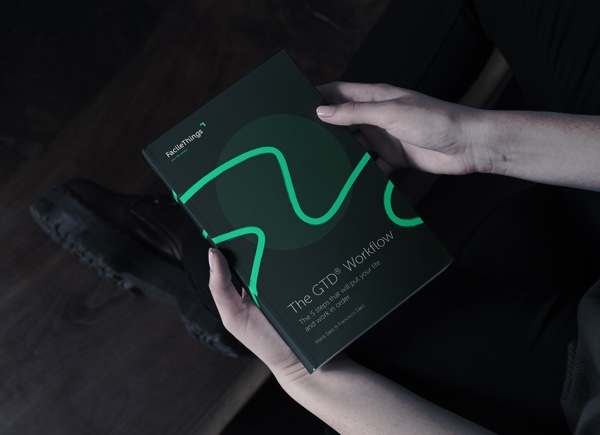
17 comments
FacileThings must be one of the best apps available. If delivering on commitment is a product of using the app correctly, you are certainly practicing what is being preached. Well done and thank you
FacileThings must be one of the best apps available. If delivering on commitment is a product of using the app correctly, you are certainly practicing what is being preached. Well done and thank you
Absolutely love this feature! Thanks team!
Absolutely love this feature! Thanks team!
exactly what I was thinking, you have a very clear purpose and with you demonstrate it, it is something of high value
exactly what I was thinking, you have a very clear purpose and with you demonstrate it, it is something of high value
A simply outstanding feature that guided me perfectly in my thinking and produced an immediately actionable project. Best of all, it was a lot of fun to use.
A simply outstanding feature that guided me perfectly in my thinking and produced an immediately actionable project. Best of all, it was a lot of fun to use.
A suggestion on how to make this feature immediately more valuable to all.
Provide the ability to trigger the Natural Planning guide when creating a new project during the Clarify step (the plus sign next to the trigger field). Prefill the "Why am I doing this" field with whatever the user has already added when they capture the possible action from their inbox.
By doing so, the user now - through the process of clarifying - has not only determined that the captured "stuff" was a project but also now as the very next action to get the project going.
When completed, return the user back to the Clarify step.
A suggestion on how to make this feature immediately more valuable to all.
Provide the ability to trigger the Natural Planning guide when creating a new project during the Clarify step (the plus sign next to the trigger field). Prefill the "Why am I doing this" field with whatever the user has already added when they capture the possible action from their inbox.
By doing so, the user now - through the process of clarifying - has not only determined that the captured "stuff" was a project but also now as the very next action to get the project going.
When completed, return the user back to the Clarify step.
I forgot to mention that you should also consider adding the Natural Planning guide as an option whenever a user creates a new project. Not only when they are Clarifying.
I forgot to mention that you should also consider adding the Natural Planning guide as an option whenever a user creates a new project. Not only when they are Clarifying.
Hi,
Ken, Ziyad, David, I very much appreciate your comments and encouragement.
Cyrus, thank you very much for your suggestions. Linking Natural Project Planning with the moments of clarifying and creating a new project makes a lot of sense. We'll analyze how to do it and we'll certainly add it.
Thank you guys! :)
Hi,
Ken, Ziyad, David, I very much appreciate your comments and encouragement.
Cyrus, thank you very much for your suggestions. Linking Natural Project Planning with the moments of clarifying and creating a new project makes a lot of sense. We'll analyze how to do it and we'll certainly add it.
Thank you guys! :)
Tried it immediately and fell in love with it. What a great addition! Thank you very much, Francisco and team :-)
Tried it immediately and fell in love with it. What a great addition! Thank you very much, Francisco and team :-)
Glad you like it, Günther. Thanks! :)
Glad you like it, Günther. Thanks! :)
I "stumbled" onto this new feature yesterday, loved it, and started using it. (I assumed it was a feature that I had somehow missed in the past.) Then I went looking for some "training", suggestions, clarifying the designer's vision of how best to use it... basically everything in THIS blog post! But there was nothing. Evidently, I was just a day too early. :-) I love this tool. I also agree that there needs to be + to start the Project Planner at least at the Clarify stage. THANK YOU for continuing to improve all the time.
I "stumbled" onto this new feature yesterday, loved it, and started using it. (I assumed it was a feature that I had somehow missed in the past.) Then I went looking for some "training", suggestions, clarifying the designer's vision of how best to use it... basically everything in THIS blog post! But there was nothing. Evidently, I was just a day too early. :-) I love this tool. I also agree that there needs to be + to start the Project Planner at least at the Clarify stage. THANK YOU for continuing to improve all the time.
It looks pretty nice. One suggestion in addition to the other ones though: Make it possible to add estimated time etc. somehow or explain how to do it, otherwise the resulting projects are not ready to work on in one go.
It looks pretty nice. One suggestion in addition to the other ones though: Make it possible to add estimated time etc. somehow or explain how to do it, otherwise the resulting projects are not ready to work on in one go.
Thanks Linda! Yes, it took us a bit to develop the post :)
Hi Lukas, the purpose of this option is to help unravel how the project should develop in its beginnings, what actions should be taken into account and in what order, without going into more details. Once the project is created, the system opens the project and there is where you can add all the extra information you need (expected times, contexts, energy levels, supporting material, etc.).
Thanks Linda! Yes, it took us a bit to develop the post :)
Hi Lukas, the purpose of this option is to help unravel how the project should develop in its beginnings, what actions should be taken into account and in what order, without going into more details. Once the project is created, the system opens the project and there is where you can add all the extra information you need (expected times, contexts, energy levels, supporting material, etc.).
Privacy.
Does this feature just send my private notes to an undisclosed AI provider?
Can I be 100% sure it only sends it when I click the button?
Privacy.
Does this feature just send my private notes to an undisclosed AI provider?
Can I be 100% sure it only sends it when I click the button?
Hi Przemek,
100% sure. FT only sends info to the AI system (OpenAi) when you click on the button to request suggestions, and it only sends the info you've entered to plan the project.
Hi Przemek,
100% sure. FT only sends info to the AI system (OpenAi) when you click on the button to request suggestions, and it only sends the info you've entered to plan the project.
Great feature!
Great feature!
Looks really nice! From more than three years I feel, that I've chosen the right GTD app! Keep on growing Francisco!
Looks really nice! From more than three years I feel, that I've chosen the right GTD app! Keep on growing Francisco!
Thank you, Wojciech & Przemek! :)
Thank you, Wojciech & Przemek! :)