In recent weeks we have been working on a number of small improvements throughout the entire application, which I will detail:
Clarify section

- The end time (1) of a calendar action is now displayed if it has been assigned.
- The notes display space (2) has been expanded and the checklist has been integrated into the same component.
- When an action is delegated in a Kanban-type project, it goes directly to the project’s Doing column, so that it immediately appears in the generic Waiting For list (it was previously put in the To-do column).
- We have added keyboard shortcuts (4) for the final six options (
F1-F6). - Now you can choose if the text of the organizational options (3) is shown as a decision (what do you do) or as a list (where do you put the reminder). Choose the option that produces the least friction when making decisions.

Engage section
In theory, in GTD, the filter by context is only used to know which of the Next Actions you can do at any given time, since they are associated with the context in which you are. In a strict way, contexts are not used in the Calendar actions, since they are mandatory, they have to be done.
However, some users have argued that if you have several actions in your Calendar that you can do in the day, without an assigned time, it is interesting to consider which of them can be done in the context in which you are.
Users practicing stricter GTD don’t want Calendar actions to disappear when using the context filter; and users who want to use contexts in the Calendar want out-of-context actions to be hidden.
To accommodate these two approaches toghether, we have subtly modified the way the “What to do now?” filter of the Engage section affects the Calendar list: Now, when you filter by context, the Calendar actions are not filtered out, but those that are within the selected context are highlighted with a white background color (those that are not, are darkened with a gray background color).

Task Editor

- The end time (1) of a calendar action is now displayed if it has been assigned.
- The notes display space (2) has been expanded and the checklist has been integrated into the same component.
- It is allowed to create a new sub-project (3) as long as the assigned project is of the sequential type (kanban projects do not support sub-projects).
- Now checklists are always displayed (4), even if the item belongs to the Reference Material list.
Integration with Google and Outlook calendars
- Internal communication with Google and Outlook APIs has been simplified, making it more efficient.
- Management of recurring events has been improved so that occurrences in Google or Outlook are now not deleted when marked as done in FacileThings (unless otherwise stated in the integration settings).
- A bug in the management of private events has been fixed. When the private event tag was added after the event was created, the event was synced normally. It is now removed from the other calendar when you add the tag.
Routines section
- When a routine is edited and only data that does not affect the schedule is modified, the routine is not relaunched to prevent frequency loss. Simply, the data of the active task is updated.
- Fixed an issue where checklists were not properly updated in the active task after the routine was updated.
- The files associated with a routine are displayed in the generated tasks but are not physically copied to each task to avoid consuming unnecessary space.
Other improvements
- The thickness and color of the fonts in the lists and in a good part of the application have been modified to improve the readability of the texts.
- Communication with the Evernote API has also been internally improved.
- In the Weekly Review feature, the keyboard shortcut
PageDownis disabled when an action is being edited to avoid unexpected behavior. - The speed of loading Goals and Projects in the Perspective section has been improved.
- We have created a Welcome Carousel for new users that explains the basic principles of GTD and sets expectations about what kind of application FacileThings is.
- For security reasons, the use of HTTPS is enforced throughout the application.
- The integration with Twitter has been dropped because the meaning of marking “favorites” has changed over time, now they are “likes” that are made for different reasons that are not to save the tweet for its value. It was hardly used by anyone. We will study the possibility of building a new integration with Twitter that is more useful.
- In the Capture option, the notes display space has also been expanded and the checklist has been integrated into the same component.
- In Projects, the way of selecting projects by default has been modified so that a project is always displayed only if it suits the selected Goals/Areas filter.



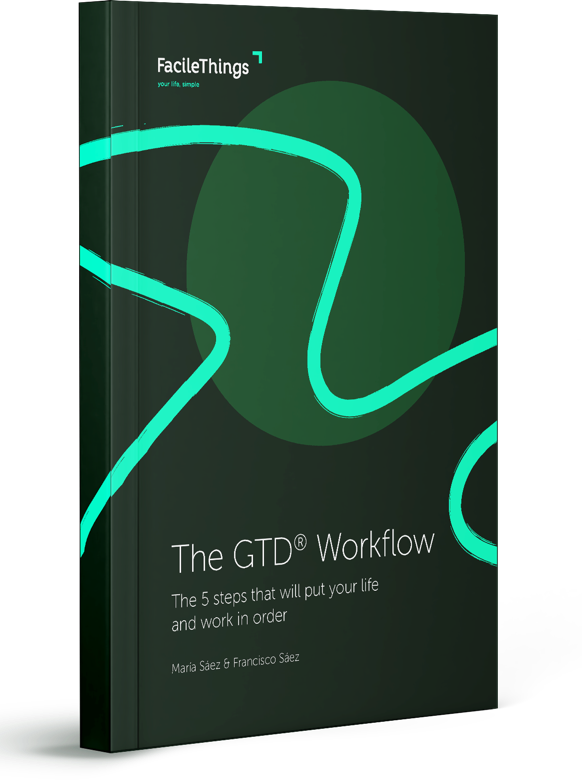
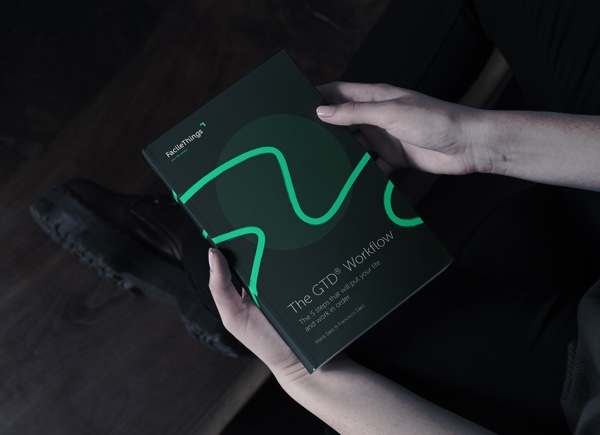
3 comments
A really impressive set of quality-of-life improvements!
Thank you for implementing the expanded notes display. Makes it much more useful now!
I'm not sure if I'm doing it wrong, but if I create a new task with a start and end time and tick the calendar option, I'm not seeing the end time show in the Engage screen, should I?
I really enjoy reading these updates and see the product develop and be refined. Keep up the great work!
A really impressive set of quality-of-life improvements!
Thank you for implementing the expanded notes display. Makes it much more useful now!
I'm not sure if I'm doing it wrong, but if I create a new task with a start and end time and tick the calendar option, I'm not seeing the end time show in the Engage screen, should I?
I really enjoy reading these updates and see the product develop and be refined. Keep up the great work!
Hi Julian,
Thank you so much for your support!
Yes, you should see the end time on the Calendar unless the duration is 1 hour (1 hour is the default duration, and also means "no clear end time foreseen"). Also, if the item belongs to the Next Actions list, the end time is not taken into account, since here it's just about a rough desired date.
Hi Julian,
Thank you so much for your support!
Yes, you should see the end time on the Calendar unless the duration is 1 hour (1 hour is the default duration, and also means "no clear end time foreseen"). Also, if the item belongs to the Next Actions list, the end time is not taken into account, since here it's just about a rough desired date.
Thanks for clarifying the duration. My test was an hour's appointment, so the end time didn't show up. When I changed this to two hours, it did as expected.
Thanks for clarifying the duration. My test was an hour's appointment, so the end time didn't show up. When I changed this to two hours, it did as expected.