
Evernote is a great tool, both to capture stuff and to save reference material, two very important issues in any GTD system.
We have completely redone the FacileThings integration with Evernote from scratch, to realize its full potential. Furthermore, I believe that with this update we respond to all the enhancement requests we ever have received from our users.
Automatic and immediate synchronization
You no longer need to wait to leave/enter the application—or force a synchronization manually—to see in FacileThings the new notes you’ve captured in Evernote, or those you’ve modified. In fact, now you will only see the synchronization icon if you have enabled the integration with Twitter or Google Calendar, but not with Evernote.
The notes are automatically synced. When you create or update a note in Evernote (in the notebook you use as inbox or any other notebook you have associated with a project), Evernote sends us a message so we can update it in FacileThings. It may take a few seconds, but synchronization is almost immediate. If you made the change with an Evernote local app (mobile, tablet or desktop), the signal will reach FacileThings once the note has been synchronized with the Evernote server.
When it comes to a new note, a new item is created in FacileThings, with the title and tags of the note, and its content copied in the “Notes” section.
When it comes to modifying a note that already exists in FacileThings, the content of the note is copied back, but the title will be updated only if the item is still in the Inbox (we understand that the description you could give after processing the element is more significant within the GTD environment than the original title).
Notes viewer
We have modified the task editor so you can view the Evernote notes as you see them in Evernote:

The content of the Evernote note is displayed in HTML format and all the resources associated are included: images, PDF and audio files (1). As a matter of performance and space we do not “copy” all those resources into FacileThings, so you must be logged in to Evernote to see them (if you can’t see them, you just need open a new browser tab and log in Evernote.)
If you need to edit the original note, click one of the links that appear above the note (2).
We have used these changes to make the Perspective values more accessible. Also, you can now create projects, areas of responsibility and goals as they show up on your radar (3). If you forgot to turn an action into a project in the processing/clarifying stage, you can now do so at any time, creating a new project from the action itself.
Thanks to this viewer, you can use the Evernote mobile app to capture images and voice notes in FacileThings when you’re out there. Capture them in the notebook you use as a bridge to FacileThings, and they will appear in your Inbox.
Support material for projects
Now all notes in a notebook associated with a project are imported, so they are always at hand in the Reference Material list of the project (formerly you needed to click a button to see them, a process that also could take too much time).

Like the rest of notes, when they are modified in Evernote, the content is updated in FacileThings.
Note: We have imported all the notes of the notebooks associated with projects (20.000 notebooks), so you can find that the Reference Material list of some of your projects has grown considerably.
Processing rules
Something many of you had requested was a way to automatically organize notes in Evernote once they have been processed in FacileThings.
As each user told us a different casuistry, we have created customizable processing rules, so you can define what you want to happen with the Evernote notes after moving them to a specific list in FacileThings.
You can define your personal settings by clicking the “Edit Evernote Configuration” button on the Account section, Integration option:

For each of the lists, Next Actions, Calendar, Waiting For, Done, Someday/Maybe, Reference Material and Trash, you can set three possible actions:
- Do nothing. When you move an item related with an Evernote note to that list, nothing will happen with the original note.
- Move it to a notebook. When you move an item to that list, the original note will be simultaneously moved to the Evernote notebook you have specified. Optionally you can add a tag, if it helps you organize it better.
- Delete it. When you move an item to that list, the original note will be deleted (actually, Evernote will send it to a notebook called Trash, from where you can recover it.)
Other points
- Now we detect when permission to access your Evernote data finishes, and we will notify you when it’s about to expire so you can renew it without problems. You give us this permission when you establish the connection with Evernote (typically one year).
- If you convert an item from Evernote into a routine, all repetitive tasks generated will contain the content of the Evernote note.
- We have evaluated the possibility of including Evernote Business accounts in the integration, but we finally decided not to include them. The management of these accounts uses a different API and rules and permissions are completely different. It will probably make sense in the future, if we create similar FacileThings Business accounts.
- Soon we will update the mobile apps so you can view and edit Evernote notes in a similar way as you do on the web app.



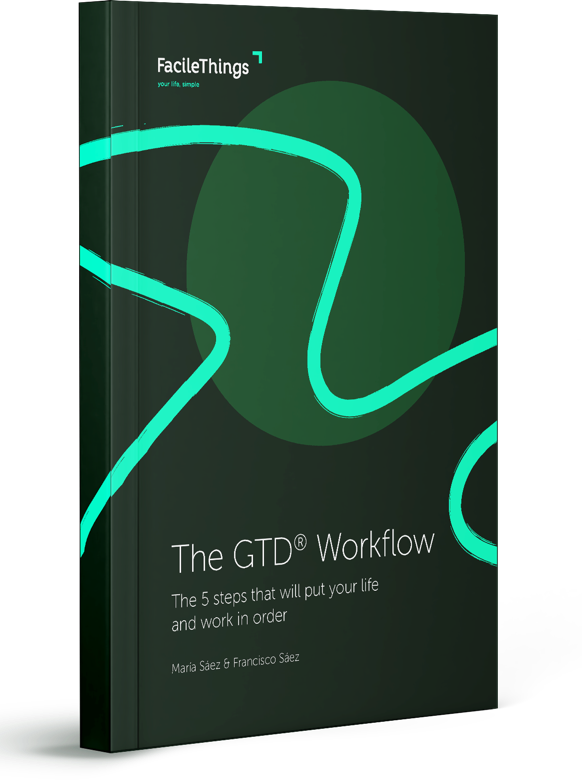
7 comments
Fantastic update of Evernote integration. Can't wait to try out the new features. Thanks! FacileThings continues to get better. Love it!
Fantastic update of Evernote integration. Can't wait to try out the new features. Thanks! FacileThings continues to get better. Love it!
Great update. Is possible to open the EN note in the local EN application? I don't like the browser at all and working off line is not possible then.
Thanks,
Pascal.
Great update. Is possible to open the EN note in the local EN application? I don't like the browser at all and working off line is not possible then.
Thanks,
Pascal.
Empowering, inventive, and customizable. This update has it all. Great job and thank you very much. I am very pleased to be a paying user of this service.
Empowering, inventive, and customizable. This update has it all. Great job and thank you very much. I am very pleased to be a paying user of this service.
Second Pascal's request. This would also be helpful in viewing pdfs which, as far as I know, can't be done in the onlne evernote, but can be done locally.
I also second (third? Probably ten thousandth) the sentiment that this is fantastic! Thank you!
Second Pascal's request. This would also be helpful in viewing pdfs which, as far as I know, can't be done in the onlne evernote, but can be done locally.
I also second (third? Probably ten thousandth) the sentiment that this is fantastic! Thank you!
Thank you guys for your encouragement!
Pascal, John, you should be able to open the EN note in the local EN application by clicking the phrase "in the Evernote app" in the top text ("Edit the note in the Evernote app or in its website".)
Thank you guys for your encouragement!
Pascal, John, you should be able to open the EN note in the local EN application by clicking the phrase "in the Evernote app" in the top text ("Edit the note in the Evernote app or in its website".)
Hey Francisco,
Is it possible to tag something from EN when I'm processing it and have that tag apply in EN as well as facile things? I don't mean one tag for all notes, I mean a different tag for each item potentially.
Hey Francisco,
Is it possible to tag something from EN when I'm processing it and have that tag apply in EN as well as facile things? I don't mean one tag for all notes, I mean a different tag for each item potentially.
It would be possible if we'd sync back the title of the note (where you could add all the tags you need).
We are adding this option in the following days ;)
Thanks for the suggestion!
It would be possible if we'd sync back the title of the note (where you could add all the tags you need).
We are adding this option in the following days ;)
Thanks for the suggestion!