Getting Things Done - GTD
To Organize Is to Put Everything in Its Place
AUTHOR: Francisco Sáez“With organization comes empowerment.” — Lynda Peterson

In the previous article we saw how to do the transformation process that allows you to give a category to each of the items you have previously captured, according to their nature and what you want to do about them: trash, someday/maybe, reference material, action, project. This transformation process is called Clarify within the GTD methodology.
The next step is to store the result of this process so that it doesn’t have to be carried out again. The Organize step involves conveniently saving the results achieved in the Clarify step and is therefore usually carried out immediately afterwards.
This step, unlike Clarifying, is very simple. Organizing consists of placing each clarified issue in a place according to its meaning, so that you can find it quickly when needed.
To do so, you should have a series of containers, physical or virtual, where you can deposit the items or reminders about those items.
Organizing tools
In order to put everything in its place you need to prepare some organization tools. These tools will usually be lists in some personal organization software, and physical folders or trays for items that are physical objects.
Organizing actionable items
For the items that require an action you will need four lists:
- Calendar
- Next actions list
- Waiting for actions list
- Projects list
Calendar
We all know what a calendar looks like; it shows the months of the year and the days of the week. It is very easy to create such a template or use an app specifically designed for it.
The calendar will be the first thing you look at each day to see what actions you have committed to take. These actions will include information regarding when and where they are due. Specifically, the calendar contains three types of items:
- Actions relating to a specific time (a workout, an appointment, a doctor’s visit).
- Actions related to a specific date (a deadline, a trip).
- Information related to events on a specific date (birthdays, anniversaries, holidays).
Next Actions List
The actions that you have to do and don’t need to be done at a certain time will go to the next actions list.
This list will be the center of your daily activities and the one that will move you forward to achieve your desired results. It’s usually the longest and most dynamic of all action lists, and may be expanded and shortened several times a day.
How do you decide whether to put an action in the calendar or in the next actions list? Very simple: if the action is to be performed on a specific date it should be in the calendar, otherwise it should be in the next actions list.
Waiting For List
The Waiting For list will contain the actions that are not going to be done by you, but for which you are responsible and, therefore, you need to keep track of how they are progressing. These will be actions that you have delegated to others, or that you are waiting for another person or entity to perform.
The distinction between a next action and a waiting-for action is quite straightforward. If you have to do it yourself, you will put it in the list of next actions, otherwise in the Waiting For list.
Projects list
The project list does not contain actions but the results you have determined at the clarifying step that require more than one step to be completed.
This list helps you make sure you are making progress on each of the things you have committed to do.
Organizing non-actionable items
The tools needed to store the items that do not require action will be a couple of lists and some physical container for some of the reference information.
Someday/Maybe list
On the Someday/Maybe list you will place items that are not actionable at the moment but that you would like to be able to do in the future.
This list will grow over time to hundreds of items, so it is advisable to group your items by topic (travel, movies, books, business ideas, etc.) If you use a list management app for these items, you can probably use tags to create these groupings.
You won’t need to refer to this list very often, only when you want to look for something specific or when you feel like tackling new projects.
Reference File
Reference material is very easy to identify but often comes in different forms, physical and digital, making it difficult to decide where to store it. An email, a few notes on a sheet of paper, a PDF file, a web page… all of these can be considered reference material.
It is most efficient to use a list that serves as an index for all reference material, a reference file, regardless of where everything is actually stored. A list in a list management app will allow you to attach digital documents such as images (a picture of some notes on a napkin) or digital files (PDFs, spreadsheets), as well as URLs of the web pages that contain the information you want to store (cloud documents, articles, tutorials, videos, etc.).
When you clarify a physical object, you can simply add an item to the reference file that describes the item and where the object is physically stored (an instruction book on a shelf, a customer contract in a folder, etc.)..
Just make sure it’s easy to both store things and retrieve them when needed.
Conclusion
In the end, the Organize stage is practically integrated into the transformation process that takes place by clarifying the stuff that have been captured. Mentally, you can establish a direct relationship between the type of issue and the container to which it should go:
- If it is an action with a completion date and/or time, you will put it in the calendar.
- If it is an action to be performed by someone else, you will put it in the Waiting For list.
- If it is an action to be performed by you when possible, you will put it in the Next Actions list.
- If it is an action that needs several steps, you will put the desired result in the Projects list.
- If it is something you are not going to do now but do not rule out, you will put it on the Someday/Maybe list.
- If it is information that may be useful someday, you will add it to your Reference file.
*. If it’s something unnecessary, you’ll put it in the trash.
In FacileThings, organization tools are defined as lists to contain the appropriate type of items according to their nature. You can add tags to classify those items, which in turn allow you to include notes, checklists, emails, attachments, digital files, etc. You also have a list of projects where you can consult and organize all the actions related to each of them.
The integration of your email and note taking tools such as Evernote help to integrate the reference material into the app. And the integration with Google and Outlook calendars allows you to unify your work and personal calendars into a single personal management system.
In short, FacileThings incorporates all the structure you need to organize your stuff.




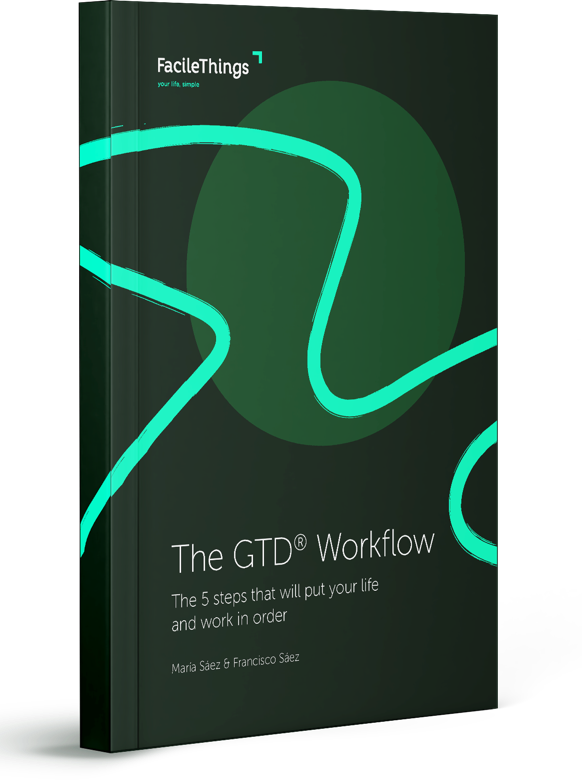
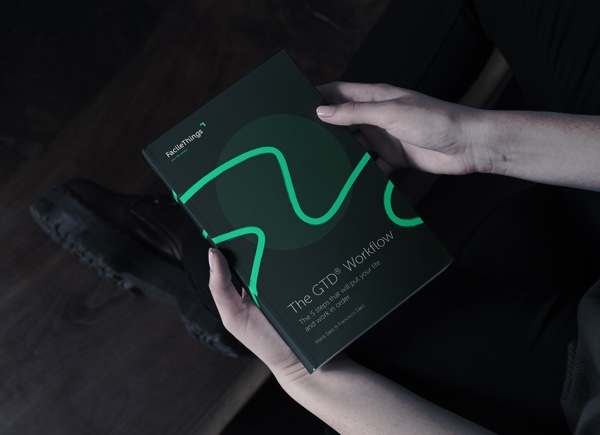
No comments