ADVANCED TUTORIALS
Tags and Contexts
Tags are words prefixed with the # symbol 1 that let you add descriptive labels to items in your organizational system. They allow you to group and search for items with shared characteristics.
You can use tags to define contexts or simply to classify your items more precisely.
Working with contexts
A context defines what you need in order to carry out an action — it might be a place, a tool, or a person. By tagging each action with its required context, you simplify choosing your next action: your list is filtered to only those tasks you can perform in this context.
You assign a context by entering it in the action’s description. This is done during the Clarify stage — when you think about the meaning and nature of your captured stuff and decide how to organize it. Tags you type are auto‑created if they don’t exist yet.
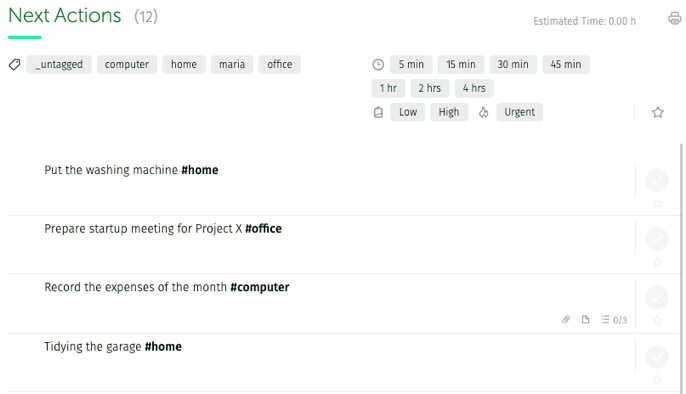
How you define contexts depends on your lifestyle; common examples include #home, #office, #computer, #calls and #errands. Here is a more advanced guide on the use of contexts: GTD Contexts — Theoretical & Practical Guide.
In the Engage stage, identify your current context, filter your Next Actions by it, and choose your next action from the filtered list.

Classify information
The Reference Material list does not contain actions but information you want to retain because it’s useful or interesting. Similarly, the Someday/Maybe list can contain a great variety of things, from actions you’re not yet committed to, to ideas or things that you’d like to do someday.
Over time, both lists tend to expand significantly, so tagging items can help you classify and locate them more easily. This way you can look for all similar items when necessary.
For example, if you store books in your Someday/Maybe list and tag them #book, then later you can filter by that tag to decide your next reading.
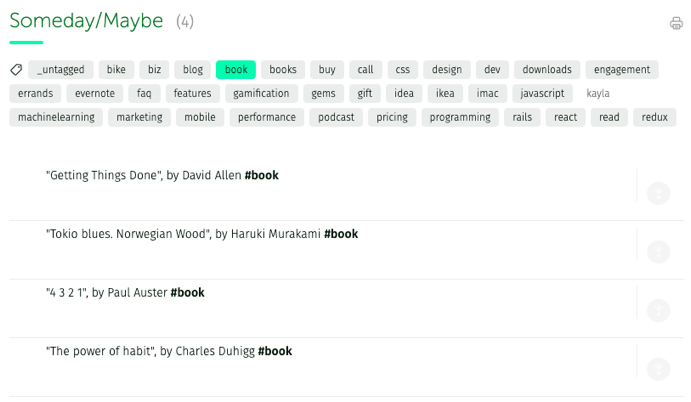
Person contexts
Person contexts (preceded by @ 1) allow you to reference a specific person in an action.
When you delegate an action to someone, place it in the Waiting For list and indicate who is responsible. You can also use person contexts in your Next Actions list to show that a task involves a specific person. Then, when you meet that person, you’ll instantly see all the pending tasks involving them.

Clicking a person context in the action opens their contact information.
1 In addition to letters and digits, a tag may contain the following symbols: hyphen (“-”), underscore (“_”), period (“.”), equal sign (“=”), and slash (“/”).



