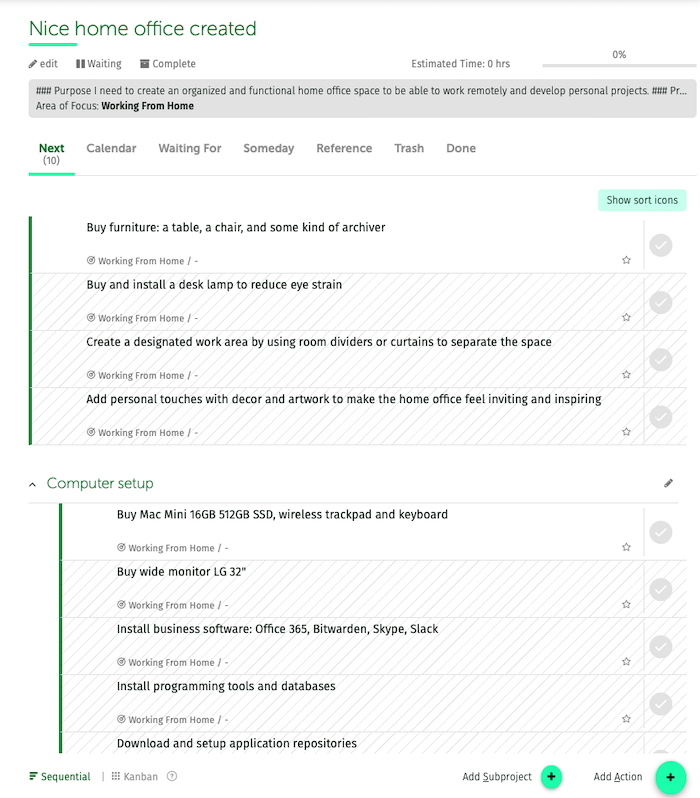ADVANCED TUTORIALS
Natural Project Planning
To gain comfortable control of your life you need:
- Define clearly the outcomes or projects you need to accomplish.
- Identify the next actions needed to move towards those results.
- Then place the necessary reminders into a trusted system you review regularly.
If you use the GTD methodology and follow its standard five-phase workflow, you likely do this instinctively.
In most cases this approach suffices, but occasionally you’ll encounter a new project that’s hard to initiate—either because it’s complex or because it’s unfamiliar. In these cases you need to develop a more rigorous structure, with different components, sequences of actions and priorities.
Natural Project Planning is highly effective for such cases—it delivers significant value with minimal effort. It consists of five steps, which are actually the steps your brain uses when faced with any task:
- You clarify purpose of the task or project,
- You visualize the result,
- You brainstorm potential ideas,
- You organize them,
- And you identify the next actions to take.
Let’s see how you can apply this planning model to start a specific project with FacileThings: Set up a home office.
Step 1: Why?
Choose the Project Planning option under the Reflect menu.
The first step in Natural Project Planning is defining the purpose—your ‘why’. Being clear on your purpose helps you stay focused and aligned.
In our example, we could define the purpose like this: I need to create an organized and functional office space at home to be able to work remotely and develop personal projects.
Always try to link any new project with one of your goals or areas of focus, so you can quickly assess how it fits into your overall priorities.
Additionally, your personal principles may place important boundaries on a project, especially if you are not working alone. It’s stressful to work with someone who doesn’t meet your standards. One way to think about your principles is to complete this sentence: “I would give others complete freedom to do this as long as they…”
Here, in addition to the principles themselves, you can include any conditions that set limits to the project. For example, in our example we could have a financial budget that we should not exceed.
Once you have entered the information, click the “Next” button.

Step 2: What?
Now imagine what the completed project will look like. This helps you tap into both your conscious and unconscious thinking.
In our example, the desired result is: Nice home office created.
The vision can range from a simple project statement to a vivid mental picture showing the successful outcome in full detail.
According to science, your mind instantly develops specific ideas and thought patterns when you create and focus on a clear image of what you want.
In our example, you could describe how you successfully searched for and bought a wonderful ergonomic chair at a good price, how you bought the computer and accessories you need to work comfortably, etc.
Once the result and vision have been described, click the “Next” button.

Step 3: How?
The third step is to brainstorm anything that might help achieve your goal.
Once you have imagined something that is different from your current reality, your mind will automatically start filling in the gaps to achieve it. Capture every idea that occurs to you—big or small, promising or not. Don’t judge them yet, you’ll see later if they fit well into the project or not. Even a weak idea can spark a better one.
If you feel stuck after brainstorming for a while, try the “Suggestions” button to get AI-generated ideas. You can use this button up to three times per brainstorming session.
We recommend that you use the information generated by AI only as an aid to your inspiration, since AI isn’t always accurate. Verify and cross-reference AI-generated information with reliable sources, especially for critical decisions, important issues, or when accuracy is of utmost importance.
The more information you enter in the previous steps, the more appropriate the suggestions made by the AI will be.
Let’s add a few ideas to our project:
Buy furniture: a table, a chair, and some kind of archiver.
Buy and install computer and related accessories.
Buy and install an air conditioner/heat pump.
Buy and install a desk lamp to reduce eye strain.
And then let’s see what else the IA assistant suggests:
Step 4: Organizing
Next, organize your ideas: identify Next Actions, define subprojects, and set a logical order of execution.
You have a graphical interface that allows you to create up to two subprojects (we will surely expand this number later), add new actions, delete actions, and drag and drop actions in any position.
Convert ideas into Next Actions (click on any item to edit it), refine them for specificity, and remove anything you’re unlikely to use.
If you find a set of actions that can be completed separately, create a subproject for them. Each subproject will be a moving part of the project. You can edit the title of the subproject by clicking on it.
Avoid over‑planning. Instead, do enough planning to clarify how you’ll start the project and take the first step.
In our example, we can buy the computer and install all the necessary software even though we don’t have the space ready yet, so we can create a subproject to do this in parallel. We will call it Buy and setup computer and we’ll add a specific sequence of actions that we already know from past experiences.
We can also begin work on the HVAC system at the same time. We will call this project Install HVAC system. Since we are not going to do it ourselves, one simple Next Action— Search for supplier —is enough to get started:

Step 5: Finishing
The final step is to make sure each part of the project is clearly defined and that each has a clear Next Action.
If everything is correct, click on the “Create Project” button. If not, go back to the previous step and make the necessary adjustments:

The system will take a few seconds to create the project with all the information entered and, once created, it will take you to the project editor so you can review it and add more information if necessary: